GameSheet Info
For the 2023-2024 season, the BTHL moved to an app-based game scheduling, roster, and scoring system called GameSheet, which eliminated the need for paper scoresheets. At present, paper scoresheets are still being used for 8U and OSHL High School games, but that may change in the future.

Team Managers on BTHL teams must be familiar with the basic functions of GameSheet, which are described below and include links to various BTHL training videos. Head Coaches should be familiar as well as BTHL deadlines may require entering data into GameSheet prior to the selection of a Team Manager. At the start of the season, the AYHA Board will issue each Team Manager an i-Pad for use during the season, which must be returned in good condition at the end of the season.
Prior to the start of the BTHL seeding tournament, the BTHL will send out detailed instructions and guides for using GameSheet. They have also provided helpful videos to walk Team Managers and Coaches through common tasks.
GameSheet Structure
GameSheet has two separate interfaces that Team Managers must be familiar with: a web-based site and an i-Pad application. Typically, the Team Manager for the home team runs the i-Pad GameSheet application on game days.
GameSheet Website
- Upload USA Hockey rosters and assign player jersey numbers.
- Enter all home and away game information for the season.
GameSheet i-Pad App
- Verify home and away team rosters with coaches signatures prior to the start of the game.
- Enter penalties and goals for both teams during the game.
- Procure referee signatures at the end of the game.
- Upload game results.
Pre-Season
Prior to the BTHL seeding tournament, the BTHL Division Director for each team's age division will email the coaches detailed instructions and invitation codes for GameSheet. If a Team Manager is already selected by the team, the Head Coach may delegate the pre-season GameSheet duties.
Example BTHL Invitation Codes
Team: Athens 14U - [Coach]
Invitation Code: TjHJgTU2s
iPad App Code: ipad-bthl-####
As soon as the instruction email is received from the BTHL Division Director, the Team Manager (or Head Coach) must create a GameSheet account on the website, or to add a new season's team to an existing GameSheet account. Pre-season rosters can be uploaded directly from the USA Hockey roster link, which is provided by the AYHA Registrar. Jersey numbers must be manually updated for each player once the roster is uploaded.
After this is completed, the BTHL will set the seeding tournament game schedule and create the games in GameSheet. Once the games are set up by the BTHL, those games can be uploaded in the GameSheet i-Pad application.
On the day of the seeding tournament, the Team Manager for every "home" game must use the i-Pad GameSheet app to to verify the rosters with both home and away coaches (including signatures), be in the scorebox and enter scoring and penalty data for both teams, and get the signatures from the referees after the game. Once all items have been verified, GameSheet will upload the results if connected to a wi-fi.
Regular Season
After the Team Manager has coordinated with the other teams in the appropriate division to schedule home and away games, both home and away games must be manually entered by the Team Manager into the GameSheet website. The website interface will require the Team Manager to enter division info for both teams, team names, game date and start time, game number, and location.
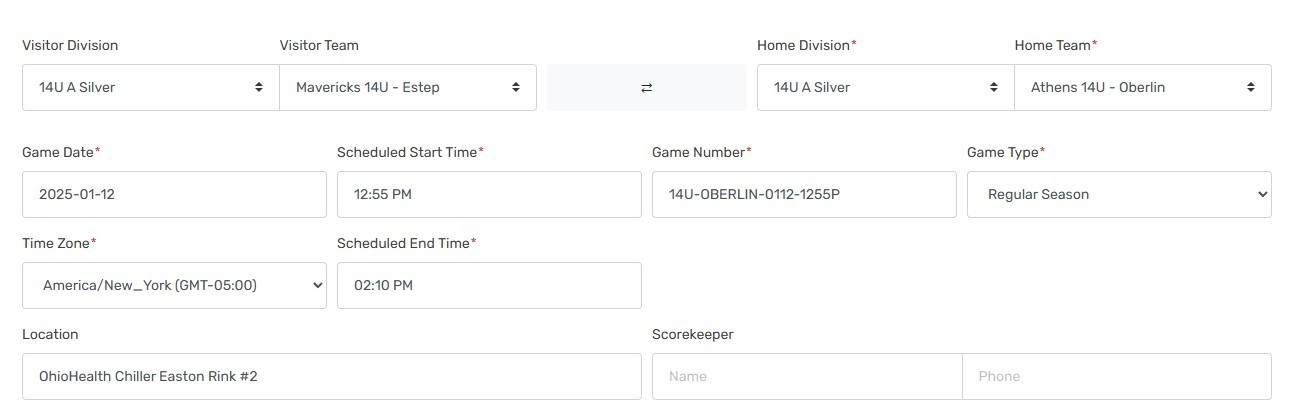
Once the games have been entered on the GameSheet website, they can be uploaded to the i-Pad app (no more than 3-days prior to the game) using the upload button. Always use the "Load from Schedule" option and never "Create from Scratch."
After the game is loaded on to the i-Pad, it is ready for game day signatures and scoring.
Helpful Hint: hockey games move fast, and it is easy to lose track of the time a goal/penalty occurred, which players were involved, and what the referee is trying to tell you though the glass. Bring a sheet of paper, write down the information first, and then enter it immediately into GameSheet - it makes life easier.
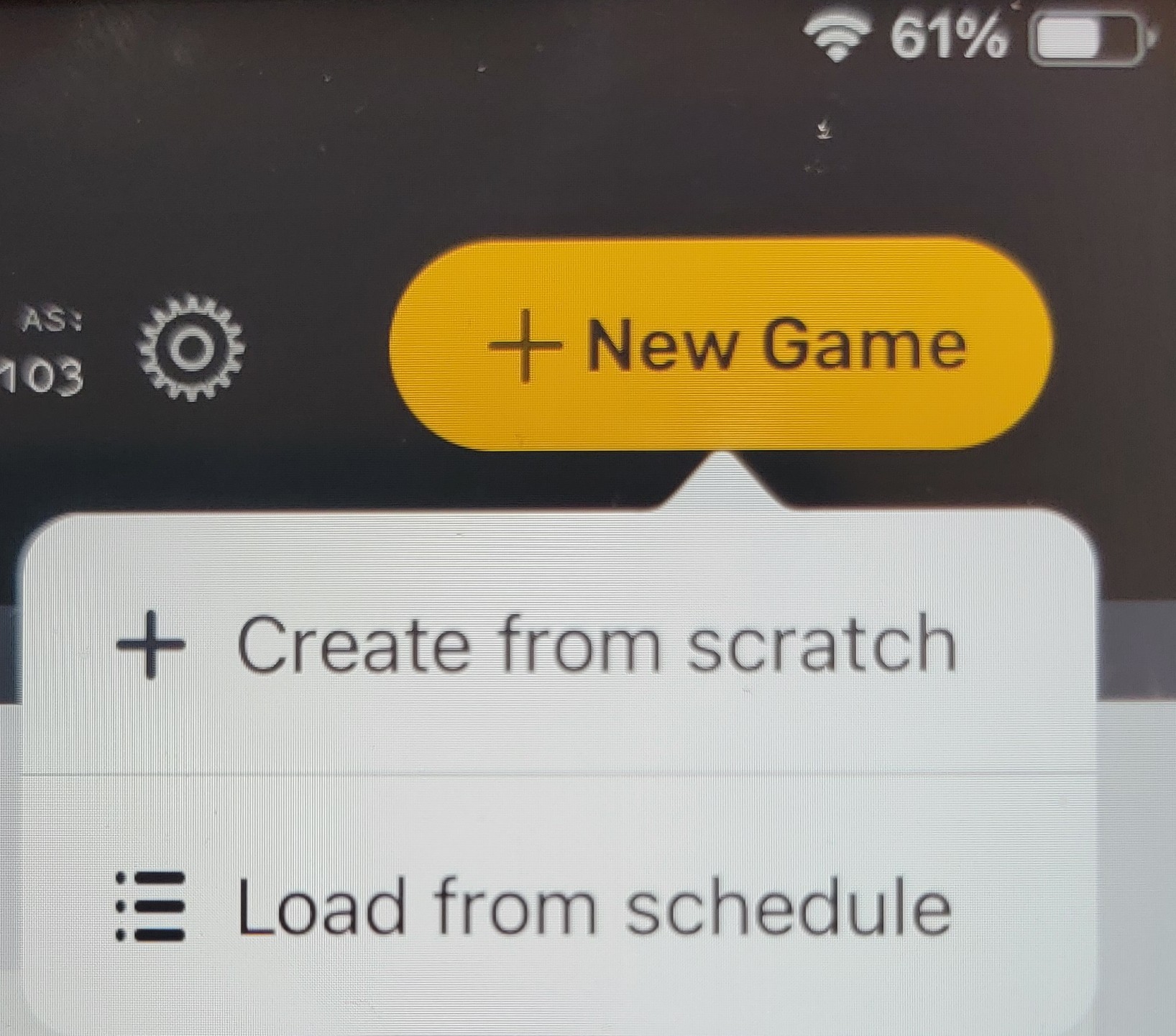
Oops!
You have unsaved elements
Please save or cancel the pending changes to the elements within your page and then try saving again.


